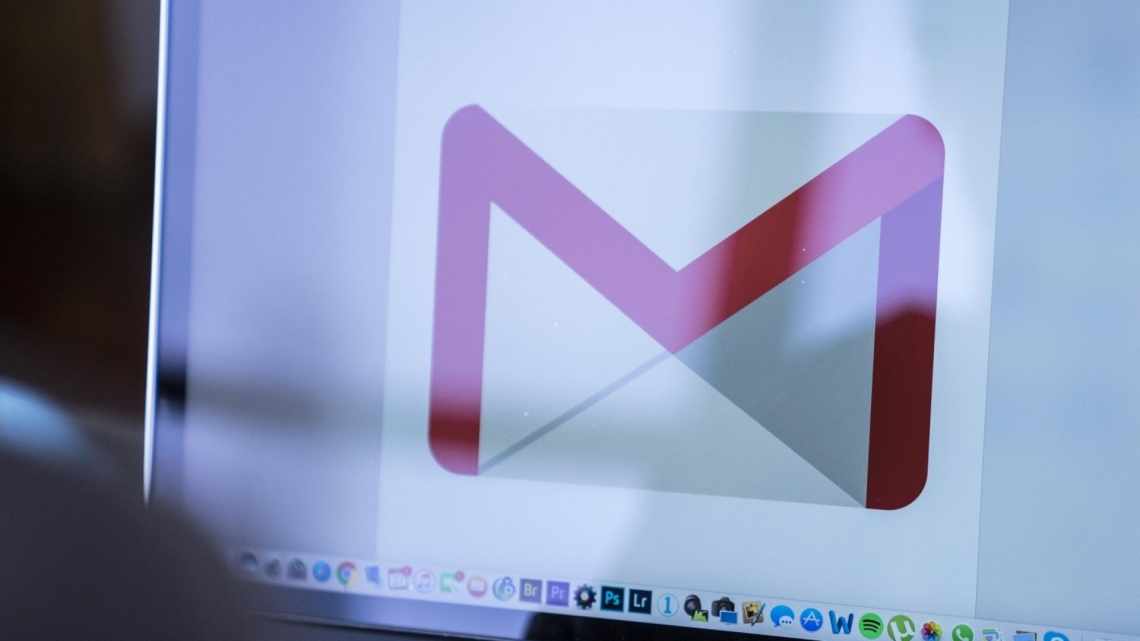У Gmail від Google багато чого потрібно. Його основними вимогами є підключення до Інтернету і підтримуваний браузер, такий як Safari. Оскільки Gmail підтримує більшість браузерів, це природний вибір для багатьох користувачів, особливо тих, хто багато подорожує і ніколи не знає, де у них буде можливість підключитися до Інтернету і отримати свої повідомлення.
Інформація у цій статті відноситься до програми Mail у всіх версіях macOS через macOS Catalina і в усіх операційних системах OS X на комп'ютерах Mac.
Веб-інтерфейс Gmail відмінно працює для більшості людей, які можуть використовувати будь-який обчислювальний пристрій для доступу до своєї веб-пошти. Коли справа доходить до використання Gmail будинку або на ноутбуці Mac, ви можете краще використовувати додаток Apple Mail. Використовуючи одну програму Mail, ви зберігаєте всі свої повідомлення електронної пошти в одній програмі.
Gmail и Apple Mail
Концепція створення облікового запису Gmail в Apple Mail досить проста. Gmail використовує стандартні поштові протоколи, а Apple Mail підтримує методи зв'язку з серверами Gmail. Ви можете додати обліковий запис Gmail так само, як і будь-який обліковий запис POP або IMAP, який ви використовуєте в даний момент. Більшість версій OS X і нових macOS мають автоматизовану систему, яка створює облікові записи Gmail для вас.
Ви можете створити обліковий запис Gmail або безпосередньо в Mail, або в Системних налаштуваннях. Параметр «Системні параметри» - це зручний спосіб об'єднати всі ваші соціальні мережі та облікові записи електронної пошти, щоб ви могли легко вносити зміни, які автоматично відображаються в будь-якій програмі OS X, яка їх використовує. Два методи, що використовують Mail і Системні параметри, практично ідентичні і в результаті створюють однакові дані як у Mail, так і в Системних налаштуваннях. Обліковий запис Gmail використовує IMAP, тому що Google рекомендує IMAP поверх POP.
Якщо ви бажаєте використовувати сервіс POP Gmail, ви можете знайти потрібну інформацію у Підручнику з налаштування Gmail Pop. Вам також необхідно використовувати процес ручного налаштування.
Налаштування Gmail в останніх версіях ОС
У процесі налаштування облікового запису Google в macOS Catalina, macOS Mojave, macOS High Sierra, macOS Sierra, OS X El Capitan, OS X Yosemite і OS X Mavericks у Системних налаштуваннях Mac використовуються автоматичні конфігурації, вже існуючі. система:
- Виберіть логотип Apple > Параметри системи.
- Виберіть облікові записи Інтернету.
- На панелі «Облікові записи Інтернету» представлені типи облікових записів електронної пошти та соціальних мереж, сумісні з Mac. Виберіть Google.
- Виберіть Open Browser, коли буде запропоновано зробити це у вікні, що розкривається.
- Введіть ім'я свого облікового запису Google (адреса електронної пошти) у вікні, що відкрилося, і натисніть Далі.
- Enter your Google account password and then select Next or Set Up (depending on your OS version).
- The drop-down panel changes to display a list of apps on your Mac that can make use of your Google account. Select Mail and any of the other apps, then select Done.
- Your Google email account is automatically set up in the Mail application.
You can also access the Internet Accounts preference pane by launching the Mail application and selecting Mail > Accounts in the menu bar.
Setting Up Gmail in OS X Mountain Lion and OS X Lion
Setting up Gmail in OS X Mountain Lion and OS X Lion differs slightly from later versions of the operating system.
- Launch System Preferences by clicking on its Dock icon or by selecting System Preferences from the Apple
- Select the Mail, Contacts & Calendars preference pane.
- Select Gmail.
- Enter your Gmail email address and password and then click Set Up.
- The drop-down window displays a list of apps on your Mac that can make use of your Gmail account. Place a check next to Mail and click Add Accounts.
If You Use Older Versions of OS X
If you use a version of OS X Snow Leopard or older, you can set up Mail to access your Gmail account, but you do so from within the Mail application instead of from System Preferences.
- Launch Mail and select Add Account to open the Add Account screen.
- Enter your Gmail email address and password. The Mail application recognizes the Gmail address and offers to set up the account automatically.
- Place a check in the Automatically set up the account
- Click the Create
That’s all there is to it. Mail is ready to grab your Gmail.
Manually Set Up Mail for a Gmail Account
Old versions of Mail (2.x and earlier) didn’t have an automated method for setting up a Gmail account. You can still create a Gmail account in Mail, but you need to set up the account manually, just as you would any other IMAP-based email account. The settings and information you need are:
- Account type: IMAP
- Email address: [gmailusername]@gmail.com
- Password: Your Gmail password
- Username: Your Gmail address without the «@gmail.com»
- Incoming Mail Server: imap.gmail.com
- Outgoing Mail Server (SMTP): smtp.gmail.com
After you enter this information, Mail can access your Gmail account.
How to Access Gmail in the Mail Application
After you set up your Gmail account, open the Mail application on your Mac by clicking its icon in the Dock. In the left column, under Inbox, you’ll see Google listed along with Apple’s own iCloud mail and any other mail accounts you’ve entered. Click on Google to read and reply to your Gmail.
Gmail is not the only popular email account that you can use with Mail. Yahoo and